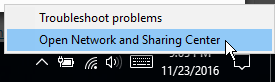Setting up OpenNIC on Windows 7, 8, 10
IPv4
- Select Use the following DNS server addresses, then enter any two of the IPv4 addresses from the server list:

- Click OK, Close, and Close to close the 3 dialog boxes, then exit Network and Sharing Center.
IPv6
- Select Use the following DNS server addresses, then enter any two of the IPv6 addresses from the server list:

- Click OK, Close, and Close to close the 3 dialog boxes, then exit Network and Sharing Center.
Congrats!
You should now be able to visit OpenNIC domains, you can test by navigating to http://grep.geek in your browser of choice!