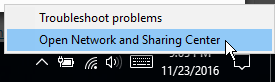This is an old revision of the document!
Setting up OpenNIC on Windows 7, 8, 10

- Right click the WiFi or Ethernet symbol in your task bar and click “Open Network and Sharing Center”
- Select the link next to “Connections,” as shown highlighted below:
- Select Properties. Admin rights will be needed to perform this step.
- Select Internet Protocol Version 4 (TCP/IPv4), then click Properties.
- Select Use the following DNS server addresses, then enter any two of the IP addresses at the top of this guide:
- Click OK, Close, and Close to close the 3 dialog boxes, then exit Network and Sharing Center.